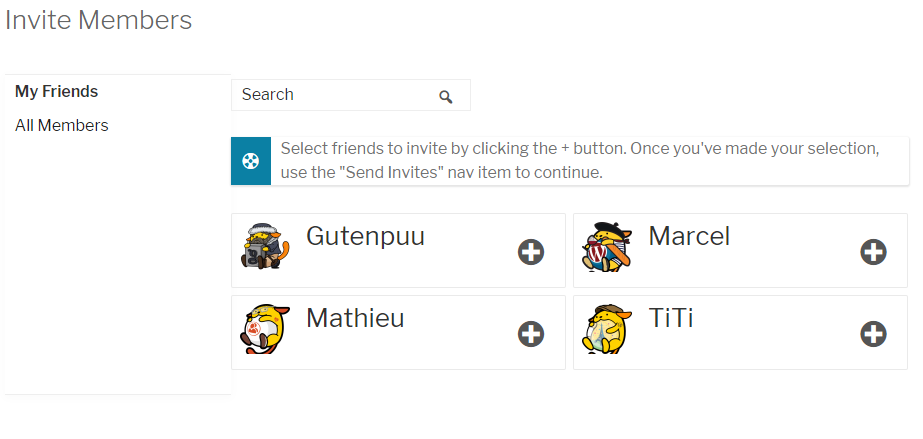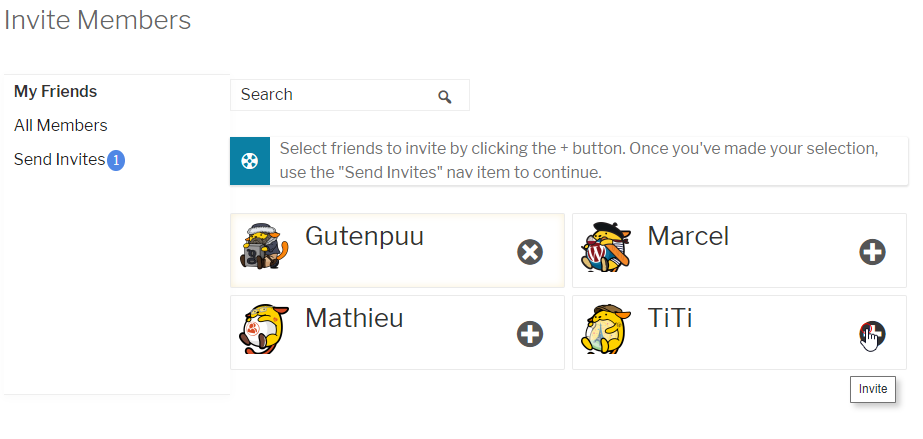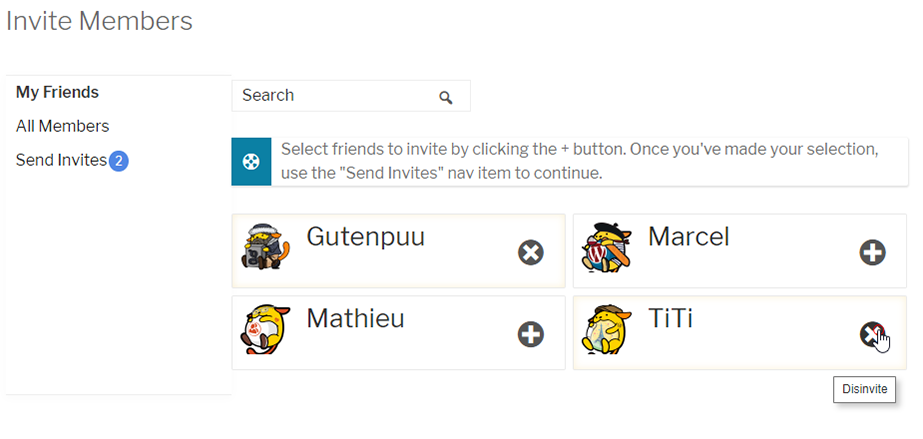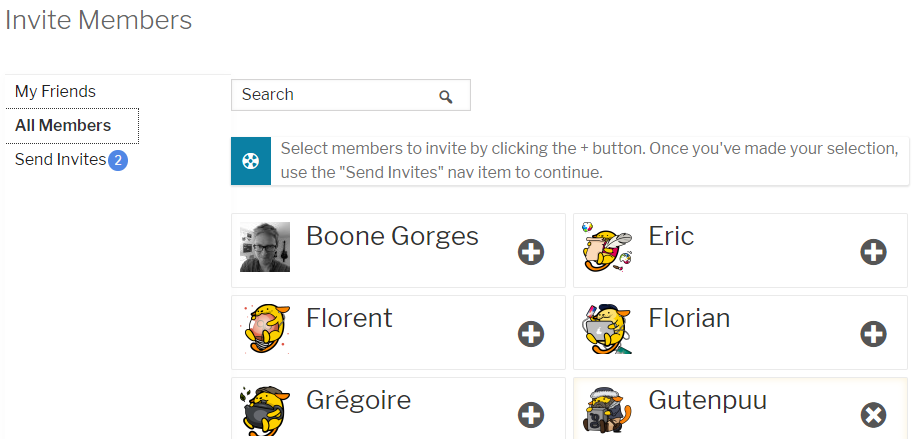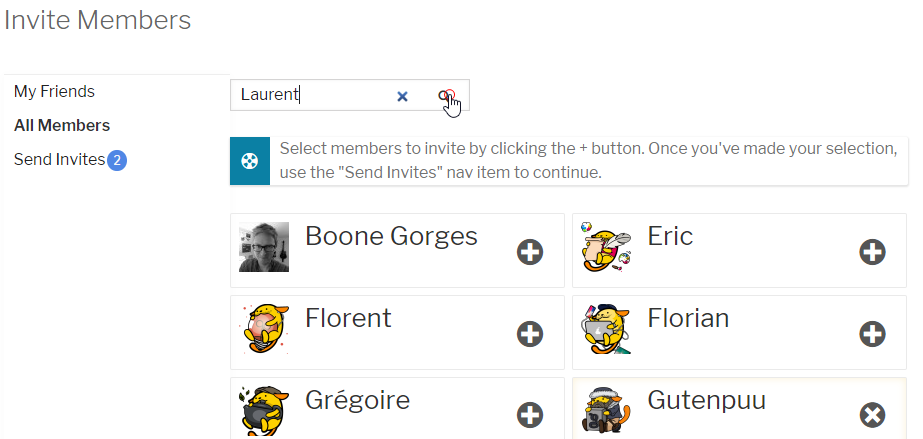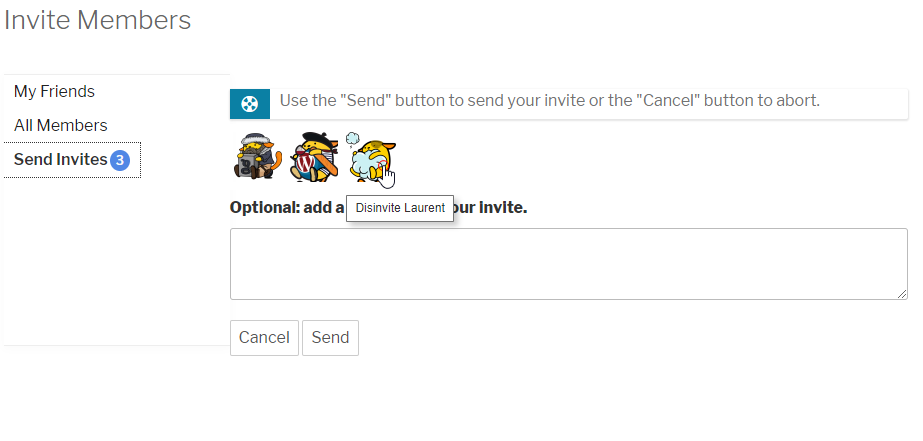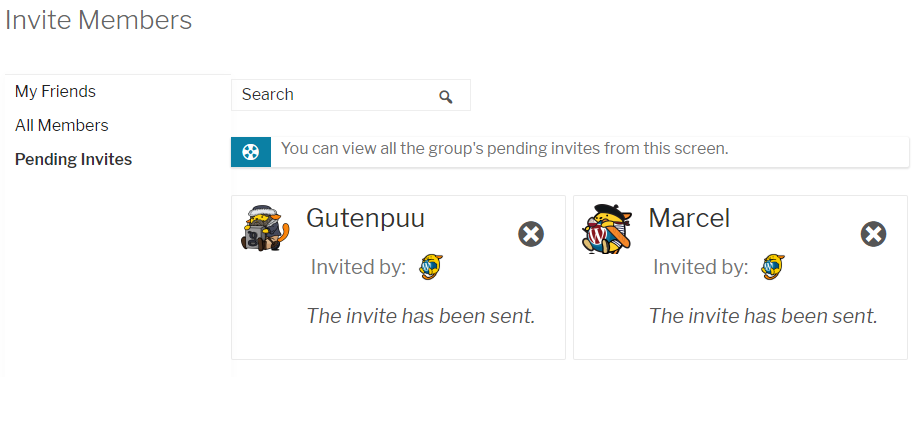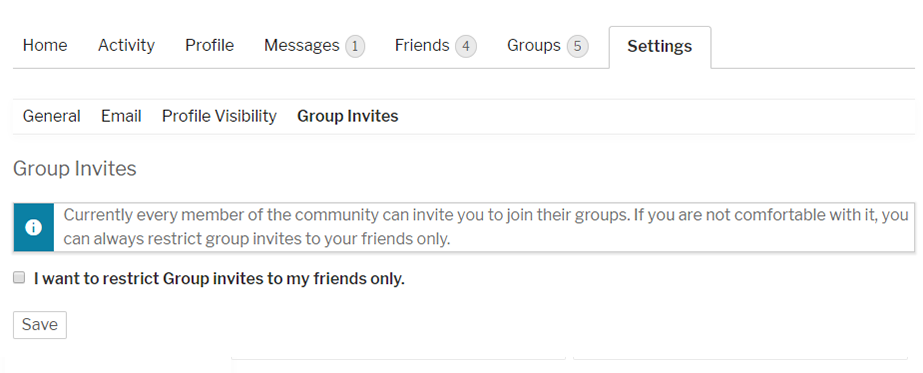A “Nouveau” Group Invites User Interface
“Nouveau” is the name of the new Template Pack bundled within the 3.0.0 release of BuddyPress. You can activate it from the BuddyPress Options Administration screen. “Nouveau” comes with some new Backbone.JS based User Interfaces and one of them, the Group Invites UI, is experimenting an alternative way to deal with single group invites. In short: it’s always possible to invite community members when “Nouveau” is the selected Template Pack!
Selecting Members to invite.
The Group Invites UI uses a dynamic tabbed interface to help you choose the members you want to invite into your existing or your new group. If the Friends component is active, you’ll find 2 tabs “My Friends” and “All Members” to perform this selection. Otherwise you will always find at least the “All Members” tab.
To add a new member to your group invites, you need to click on the “+” icon. Once done, a new tab named “Send Invites” is dynamically added under the others. It contains a counter to inform you about the number of members you added to your invites list.
If you added a member by mistake, you can remove him from the list clicking on the “x” icon.
You can switch between tabs at anytime to select the members or friends you need to invite into your group, you won’t lose the members you already selected.
If your community is large, you can use the search field to filter the displayed members.
When your selection is ready, click on the “Send Invites” tab to send your invites to the selected members. If you realize at this point you don’t want to invite “Laurent”, just click on his avatar to remove him from your invites list. If you want to explain why the invited members should join your group, you can add a message to your invite. Oh and don’t forget to click on the “Send” button to actually send the invites !!
Checking for pending invites.
When a group has pending invites you can check it to see if one of your friends is already invited. Oh by the way, if you don’t find a specific member into the “My Friends” or “All Members” tab, there’s a good chance you’ll find him into these pending invites or into the existing Group Members 🙂
Putting all screens together
Restricting the user listed into the “All Members” tab
Any member can choose to disappear from the “All Members” tab at anytime from their “Group Invites” settings profile page.
If you are the site owner, you can also completely disable the “All Members” tab by using the following code into your bp-custom.php file :
add_filter( 'bp_nouveau_groups_disallow_all_members_invites', '__return_true' );