Installing Group and Sitewide Forums (v1.5)
Archived file. Good only up to BP 1.5 version
A step-by-step illustrated guide for installing the Group and/or Sitewide Forums (bbPress 2.0) for BuddyPress 1.5+ on WordPress 3.2.1 after completing the BuddyPress installation wizard.
Forums Setup
Forums in BuddyPress make use of the bbPress software to function and we made it easy for you to install from the wp-admin backend with a few clicks. Depending on your community’s requirements, you can choose to:
- Set up new Forums for Groups only (internal bbPress setup),
- Use Existing Installation of Forums for Groups only (internal bbPress setup – upgrading from BP 1.2+),
- Set up Sitewide Forums only (integration with bbPress 2.0+ plugin – new in BP 1.5), or
- Set up Forums for Groups and Sitewide Forums
Forums FAQ’s (Frequently Asked Questions)
What’s the difference between Forums for Groups and Sitewide Forums?
Forums for Groups:
Give each individual group its own discussion forum. Choose this if you’d like to keep your members’ conversations separated into distinct areas. You may use an existing bbPress installation if you have one.
Features:
- Group Integration
- Member Profile Integration
- Activity Stream Integration
- @ Mention Integration
In other words, the bbPress Forums for Groups in BuddyPress are fully integrated and attached to Groups instead of the categorical and hierarchical format available in the bbPress Sitewide Forums. The Group/Site/Super Admin has to enable the forum feature in the Group’s admin panel first.
Site Wide Forums:
Your site will have central forums that are not isolated to any specific group. Choose this if you’d like to have a central forum area for your members.
Features:
- Central Discussion Area
- Forum Plugins Available
- Activity Stream Integration
- @ Mention Integration
A. Installing Forums for Groups only
Step 1. Go to admin dashboard > BuddyPress > Forums. Click on "Install Group Forums"

Step 2. New bbPress Installation. You’ve decided to set a new bbPress for forum management in BuddyPress. This is very simple and is usually just a one click process. When you’re ready, hit the link below. Click on "Complete Installation"

Step 3. All done! Configuration settings have been saved to the file bb-config.php in the root of your WordPress install.

If you kept the original page name/slug, Forums, for your Group Forums during the Installation Wizard then just proceed to http://yoursite.com/forums and you’ll find the Group Forums Directory page.
If you changed the page name/slug to e.g. “Our Forums” by creating a new Page named “Our Forums” then associated it with the Discussion Forums in BuddyPress > Pages, re-run Dashboard > Settings > Permalinks > Save, then proceed to http://yoursite.com/our-forums
B. Use Existing Installation of Forums for Groups only
Step 1. If you already have an existing bbPress installation for Groups, go to admin dashboard > BuddyPress > Forums and click on "Use Existing Installation"
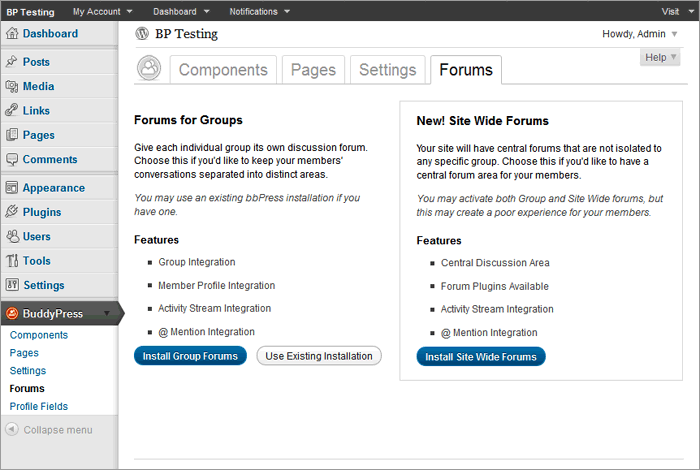
Step 2. Existing bbPress Installation
BuddyPress can make use of your existing bbPress install. Just provide the location of your bb-config.php file, and BuddyPress will do the rest. bb-config.php file location: (shows path where bb-config.php is expected to be found) Click on "Complete Installation"

Step 3. If the path to your existing bb-config.php was incorrect, you’ll receive an error message “The bb-config.php file was not found at that location, please try again.” Find where that bb-config.php is and make sure you have the right path when you go through the process again.
If the path to your existing bb-config.php is correct, you’ll receive a congratulatory message and you can proceed to home page and test drive your Group Forums.