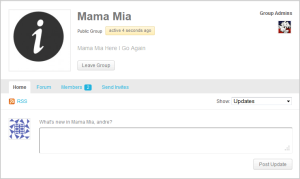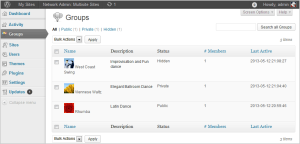Groups
Groups in BuddyPress are gatherings of members, posts, and any other user-generated content. A member can create a group in BuddyPress (if enabled by Super/Site Admin) and thus becomes the group administrator. Every group includes a Status Update form for members and the latest group news which can be kept up to date by group admins. Group admins can also approve requests to join the private group, invite friends to congregate within a hidden group, establish communications among members, extend privileges to other members, and enable new features (Group Forums if enabled by Super Admin) within the group, among others.
Sections
- Groups Directory
- Single Group
- Group Header
- Activity (group home page)
- Members
- Send Invites
- Admin
- Create a Group button/link – Shown beside the Groups page title to logged in member if the Site/Super Admin has enabled group creation by members.
- Search Groups search form
- All Groups – with total number of registered users who have logged in at least once after BuddyPress was activated in the installation.
- Selectbox – Show: Last Active (default), Most Members, Newly Created, or Alphabetical
- List of Groups created in the site including time active stamp, group description, number of members and group privacy setting. Only Public and Private Groups are seen in list by regular members. Super/Site Admin sees all groups including Hidden groups.
- Action buttons – for logged in members only
- Join Group button – for groups listed as Public, button visible to logged in members only.
- Request Membership button – for groups listed as Private, button is visible to logged in members only.
- ( Membership in Hidden groups is by invitation only.)
- My Groups – for logged in users only. This includes a counter of the total number of groups you have created and/or joined in
- Options
- Selectbox – Show: Last Active (default), Most Members, Newly Created, or Alphabetical
- List of Groups you are a member of – Public, Private and Hidden (only by you and Super Admin)
- Leave Group button – visible to logged in members of Public, Private and Hidden Groups. You cannot leave the group if you are the only Group Admin.
- Group Avatar or Site Default Avatar
- Group Name
- Group Description
- Group Admin/s with avatar/s
- Group Mod/s (if any) with avatar/s
- Join Group button (for a Public group) or Request Membership button (for a Private Group) or Leave Group button (for Public, Private or Hidden Group)
- RSS feed
- Selectbox: Show: Everything (default), Updates, Group Memberships
- Status Update – visible to all logged in group members only
- Options
- Text Area box
- Post In – Selectbox: Member’s Profile Page or to one of Membes’s Groups
- Post Update button
- List of Group activities. Following buttons/links are visible to logged in group members only
- Options
- Comment button
- Reply to Comment link
- Favorite button or Remove Favorite button
- Delete button – visible only to Group Admin, Group Moderator and Super/Site Admin.
- Member Avatar
- Member Nice Name
- Member Active Since
- Action buttons
- Options
- Add Friend (friendship request) button – visible to logged in group members
- Cancel Friendship Request button – visible to the group member who made the friendship request
- Cancel Friendship button – visible to the group member whose friendship request was accepted
- Favorite button or Remove Favorite button
- Info: Select people to invite from your friends list.
- List of your friends with checkbox beside each name is shown in panel.
- Select friend and the friend is automatically listed in invite list.
- Remove Invite button – click to remove friend/s from list prior to sending invitation
- Send Invites button – click to send invitation/notification to one or group of friend/s
- Details
- Options
- Group Name (required) text area
- Group Description (required) text area
- Notify group members of changes via email – Yes or No option
- Save Changes button
- Settings
- Privacy Options – Group Admin selects from among three options (About Group Privacy Options)
- Options
- This is a public group
- Options
- Any site member can join this group.
- This group will be listed in the groups directory and in search results.
- Group content and activity will be visible to any site member.
- This is a private group
- Options
- Only users who request membership and are accepted can join the group.
- This group will be listed in the groups directory and in search results.
- Group content and activity will only be visible to members of the group.
- This is a hidden group
- Options
- Only users who are invited can join the group.
- This group will not be listed in the groups directory or search results.
- Group content and activity will only be visible to members of the group.
- This is a public group
- Group Invitations – select which members of this group are allowed to invite others?
- Options
- All group members
- Group admins and mods only
- Group admins only
- Save Changes button
- Privacy Options – Group Admin selects from among three options (About Group Privacy Options)
- Avatar
- Options
- Upload an image to use as an avatar for this group. The image will be shown on the main group page, and in search results.- .jpg, .gif or .png format
- Choose File button (no file chosen)
- Upload Image button
- If you’d like to remove the existing avatar but not upload a new one, please use the delete avatar button.
- Delete Avatar button
- Upload an image to use as an avatar for this group. The image will be shown on the main group page, and in search results.- .jpg, .gif or .png format
- Members
- List of members according to member’s role in group – visible to Group Admin and Super/Site Admin only. (About Group Roles).
- Administrator/s – If there’s only one Group Admin, there will be no button to demote or remove the user as there must always be a group admin position.
- Option
- Demote to Member button – Shows up only if there’s more than one Group Admin
- Moderator/s
- Options
- Promote to Admin button
- Demote to Member button
- Member/s
- Options
- Kick & Ban button
- Promote to Mod button
- Promote to Admin button
- Remove from Group button
- Administrator/s – If there’s only one Group Admin, there will be no button to demote or remove the user as there must always be a group admin position.
- List of members according to member’s role in group – visible to Group Admin and Super/Site Admin only. (About Group Roles).
- Delete
- WARNING: Deleting this group will completely remove ALL content associated with it. There is no way back, please be careful with this option.
- Checkbox: I understand the consequences of deleting this group.
- Delete Group button
- General Type
- Options
- All
- Public
- Private
- Hidden
- Bulk Actions: Delete (Apply)
- Search All Groups form
- Pagination
- List of All Groups
- Columns
- Name: Avatar and Group Name
- Options
- Visit: Goes to Group’s home page in the front end of the site
- Edit: Opens up a new Group Management panel in dashboard to edit the Group
- Sections
- Name and Description
- Inputs
- Name of Group
- Text area for Description of Group
- Add New Members
- Input
- Start typing a username to add a member
- Manage Members
- Types
- Administrators
- Columns
- ID: User ID Number
- Name: Avatar and Username which link to the Member’s Activity > Personal page in frontend
- Group Role
- Selectbox
- Administrator (default)
- Moderator
- Member
- Banned
- Remove from Group (Member cannot be removed if said member is the only Group Administrator)
- Moderators: Either “No members of this type” if there is no Group Mod or
- Columns
- ID: User ID Number
- Name: Avatar and Username which link to the Member’s Activity > Personal page in frontend
- Group Role
- Selectbox
- Administrator
- Moderator (default)
- Member
- Banned
- Remove from Group
- Members: Either “No members of this type” if there are no members yet or
- Columns
- ID: User ID Number
- Name: Avatar and Username which link to the Member’s Activity > Personal page in frontend
- Group Role
- Selectbox
- Administrator
- Moderator
- Member (default)
- Banned
- Remove from Group
- Banned Users Either “No members of this type” if there is no banned user or
- Columns
- ID: User ID Number
- Name: Avatar and Username which link to the Member’s Activity > Personal page in frontend
- Group Role
- Selectbox
- Administrator
- Moderator
- Member
- Banned (default)
- Remove from Group
- Administrators
- Save
- Options
- Delete Group link
- Save Changes button
- Settings
- Elements
- Checkbox: Enable discussion forum (if bbPress plugin is activated and Group Forums are enabled in bbPress Settings page)
- Privacy
- Options
- Public (default)
- Private
- Hidden
- Who can invite others to this group?
- Options
- All group members (default)
- Group admins and mods only
- Group admins only
- Name and Description
- Delete: Opens up the Delete Groups panel in dashboard
- Elements
- You are about to delete the following groups:
- List of Group/s to be deleted
- This action cannot be undone. (warning)
- Delete Permanently button or Cancel button
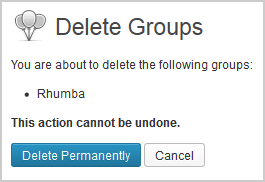
Delete Group/s panel in dashboard.
- Description
- Status: Private, Public or Hidden
- #Members: Number of members and Sorting of groups by number of members
- Last Active: Date and Time
- Name: Avatar and Group Name
Groups Directory
- Sections
Single Group Header
- Sections
Home Page
The Group’s Activity Stream is the default Home tab for any group.
- Sections
Members
List of Group Members
- Sections
Send Invites
Visibility of Send Invites link to members or Group Mod/s is dependent on what option the Group Admin chose in Admin > Settings > Group Invitations: All group Members, Group Admins and Mods only, or Group admins only.
- Options
Admin
Tab/link is visible only to Group Admin and Super/Site Admin
- Sections
Groups Management Panels
BuddyPress provides admin dashboard panels to help you manage the Groups created in your site, including membership and settings(added in BuddyPress 1.7).
- Sections