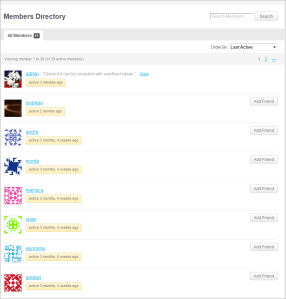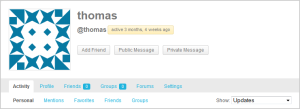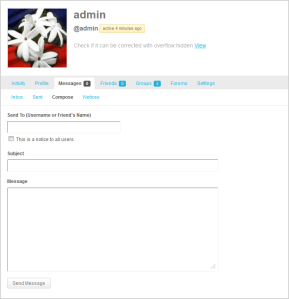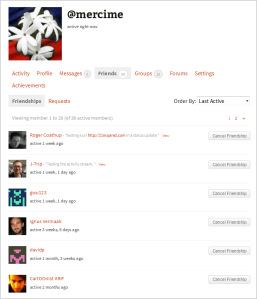Members
BuddyPress makes it easy for you to build your community or social network and establish relationships among members with default components such as Extended Profiles, Activity Streams, Friend Connections, Private Messaging, User Groups, and Blogs (multisite installation only) and major features like Notifications.
The following is an overview of the default membership features using BuddyPress.
Sections
- Members Directory
- Single Member
Members Directory
Options
- Search Members search form
- All Members tab – with total number of registered users who have logged in at least once after BuddyPress was activated in the installation.
- Selectbox – Show: Last Active (default), Newest Registered, or Alphabetical
- List of Members registered in the site including time active stamp, latest status update (if any), and latest post (if any)Additional Information
- Latest Status Update (if any)
- Latest Post (if any)
Action buttons – visible to logged in members only
- Add Friend (friendship request) button or Cancel Friendship Request button
- My Friends tab – for logged in users only, has total number of friends you have made in the site Sections
- Selectbox – Show: Last Active (default), Newest Registered, or Alphabetical
- List of your friends
- Cancel Friendship button – shows up in row alongside all members in the list
Member’s Header
Sections
- Member’s Avatar or Site’s Default Avatar
- Member’s Nice Name
- Member’s Username
- Member’s Latest Status Update (if any)
- Action buttons – visible to logged in members only
- Add Friend (request friendship) button or Cancel Friendship button (if friendship had already been accepted)
- Public Message button – opens up your Activity > Personal screen with the member’s username mentioned, e.g. @cottoncandy, in your Status Update box
- Private Message button – opens up your Messages > Compose screen with the member’s username already included
Member Activity
- Personal – Shows your activities throughout the site. The status update form and action buttons are visible for logged in member only.Options
- Selectbox – Show: Everything (default), Updates, Posts, Comments, Friendships, New Groups, or Group Memberships
- Status Update – visible to all logged in members only Options
- Text Area box
- Post In – Selectbox: Member’s Profile Page or to one of Members’s Groups
- Post Update button
- Comment button
- Reply to Comment link
- Favorite button or Remove Favorite button
- Delete button
- Mentions – Shows a list of all @mentions addressed to you. Action buttons below are visible for logged in member only.Options
- Selectbox – Show: Everything (default), Updates, Posts, Comments, Friendships, New Groups, or Group Memberships
- Comment button
- Reply to Comment link
- Favorite button or Remove Favorite button
- Favorites – Shows a list of all items you clicked as “Favorite”. Action buttons below are visible to the member only.Options
- Selectbox – Show: Everything (default), Updates, Posts, Comments, Friendships, New Groups, or Group Memberships
- Comment button
- Reply to Comment link
- Favorite button or Remove Favorite button
- Delete button
- Friends – Shows Activity Streams of your friends. Action buttons below are visible for logged-in members only.Options
- Selectbox – Show: Everything (default), Updates, Posts, Comments, Friendships, New Groups, or Group Memberships
- Comment button
- Reply to Comment link
- Favorite button or Remove Favorite button
- Groups – Shows the Activity Streams of the groups you’ve joined. Action buttons below are visible to the member only.Options
- Selectbox – Show: Everything (default), Updates, New Groups, or Group Memberships
- Comment button
- Reply to Comment link
- Favorite button or Remove Favorite button
Member Profile
- View – Shows the profile fields you’ve filled up during registration (Base) and any other additional fields which could have been set up by the Site Admin in other profile group/s.
- Edit – Panel where you can revise the fields you’ve filled up before or enter information to profile fields which you haven’t filled up yet. Shown for logged in member only.
- Change Avatar – Your avatar will be used on your profile and throughout the site. If there is a Gravatar associated with your account email we will use that, or you can upload an image from your computer – .jpg, .gif or .png format. Shown for the logged in member only.Options
- Choose File button (no file chosen)
- Upload Image button
- In next panel, Crop Image
Member Messages
- Inbox – Shows the list of Private Message/s sent to your by members of the site. Visible to the logged in member only.Options
- Search Messages
- Read Message
- Delete Message
- Bulk Delete Messages – Select Read, Unread or All Messages
- Sent – Shows the list of Message/s you have sent to other members of the site. Visible to the logged in member only.Options
- Search Sent Messages
- Read Sent Message
- Delete Sent Message
- Bulk Delete Sent Messages – Select Read, Unread or All Messages
- Compose – Shows a form to send messages. Visible to logged in member only.Input
- Send To (Username or Friend’s Name) field
- Site Admin Only: Checkbox for “This is a notice to all users.”
- Subject field
- Message field
- Send Message button
- Site Admin Only: Notices – Shows list of Sitewide Notices and date sent via Compose panel. The Admin’s notice will show up in the sidebar for logged in members only who in turn, can click on the “Close” link at the end of the notice – hopefully after they’ve read the message first. The following buttons are visible to the Site/Super Admin only.Options
- Deactivate (notice) button
- Delete (notice) button
Member Friends
- Friendships – Shows a list of friendships accepted.Options
- Select Order by: Last Active, Newest Registered or Alphabetical
- View link to friend’s latest status update.
- Cancel Friendship button – Visible to logged in member only.
- Requests – Shows list of members who have requested friendship with you by clicking on “Add Friend” button in Members Directory Page or in your Profile pages. The following buttons are visible to the member only.Options
- Accept button
- Accepted – message on screen confirming you have accepted someone’s friendship request
- Reject button
Member Groups
- Memberships – Shows the list of Groups that you’ve joined.Options
- Select Order by: Last Active, Newest Registered or Alphabetical
- Leave Group button – only for groups you’ve joined, not in groups you’re the Group Admin of. Visible to logged in member only.
- Invitations – Visible to logged in member only.Options
- Accept button
- Reject button
Member Settings
This whole section section is visible for the respective logged in user and the Super/Site Admin only.
- GeneralOptions
- Current Password (required to update email or change current password) area
- Lost your password? link
- Account Email input box
- Change Password (leave blank for no change)
- New Password area
- Repeat New Password area
- Save Changes button
- Notifications – Each event listed below will trigger notification alerts in the site (bubble in WP Toolbar) and by email by default. You have the option of disabling email notifications for any or all of the events listed.
Email notification: Send Notification when (default setting: Yes):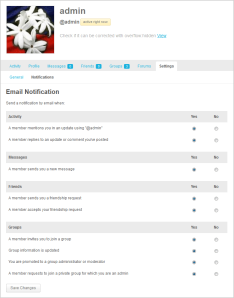
- ActivityOptions
- A member mentions you in an update using “@your-username” – Yes or No radio button
- A member replies to an update or comment you’ve posted – Yes or No radio button
- MessagesOptions
- A member sends you a new message – Yes or No radio button
- FriendsOptions
- A member sends you a friendship request – Yes or No radio button
- A member accepts your friendship request – Yes or No radio button
- GroupsOptions
- A member invites you to join a group – Yes or No radio button
- Group information is updated – Yes or No radio button
- You are promoted to a group administrator or moderator – Yes or No radio button
- A member requests to join a private group for which you are an admin – Yes or No radio button
- Save Changes button
- ActivityOptions
- Delete Account – Shows up if deleting account is enabled by Site AdminOptions
- Warning: Deleting your account will delete all of the content you have created. It will be completely irrecoverable.
- Checkbox: I understand the consequences.
- Delete Account button