Messages
Sections
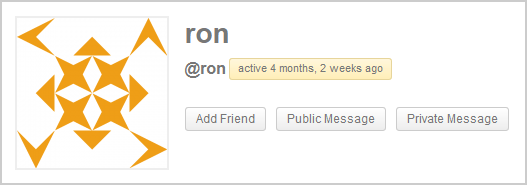
Public Messages
BuddyPress provides ways for you to send a message publicly to another member of the site or network. Members will be notified of public messages by a new message count in the Notifications circle in Admin/Toolbar as well as receive an email notifications, if enabled by said member.
- Mention the member by using the “at sign” ( @ ) + member username, e.g. @mercime. Mentioning the user can be done anywhere within the BuddyPress site:
- Status Update form in the Sitewide Activity page, Group Activity page or in your own profile page
- Activity Stream Comment and/or Reply form
- Forum Topic Post or Reply Post – if the bbPress forums (sitewide or group) plugin is activated in your site
- Click on the Public Message button located beside the member’s avatar in his/her profile page (see image above). That brings you to your own Activity Status Update form with that member’s username already mentioned. Add your message and click on Post Update button.
Private Messages
Private Messaging works like an internal site email. Members can message people on their friends list as well as reply to received messages. Each member will have their own individual Inbox and Sent messages folders as well as a Compose message screen. Members will be notified of new messages by a new message count in own Messages tab, in notification circle in Admin toolbar, as well as receive email notifications of the private message, if enabled.
Private Message Screens
- Inbox – Shows the list of Private Message/s sent to your by members of the site. Visible to the logged in member only.Options
- Search Messages
- Read Message
- Delete Message
- Bulk Delete Messages – Select Read, Unread or All Messages
- Sent – Shows the list of Message/s you have sent to other members of the site. Visible to the logged in member only.Options
- Search Sent Messages
- Read Sent Message
- Delete Sent Message
- Bulk Delete Sent Messages – Select Read, Unread or All Messages
- Compose – Shows a form to send messages. Visible to logged in member only.Input
- Send To (Username or Friend’s Name) field
- Super Admin Only: Checkbox for “This is a notice to all users.”
- Subject field
- Message field
- Send Message button
- Super Admin Only: Notices – Shows a list of Sitewide Notices broadcasted and date sent via Compose panel. The Super Admin’s notice will show up in the sidebar for logged in members only (BP Default theme) who in turn, can click on the “Close” link at the end of the notice – hopefully after they’ve read the message first. The following buttons are visible to the Site/Super Admin only.
- Deactivate (notice) button
- Delete (notice) button
How to Send a Private Message
Via member’s Private Message button
- Go to the member’s profile page
- Click on the Private Message button in the member’s header area and you will be redirected to your Messages > Compose screen
- Member’s username is already entered as addressee
- Enter the Title of your message
- Enter content of your message
- Click on the Send Message button
- The logged in member will be notified about the message via Notification alert in the Admin Toolbar and via email if enabled.
Via your Account navigation in Admin Toolbar
- Hover over your account Messages > click on Compose and you will be redirected to your Messages > Compose screen
- Enter the username or the display name of your friend
- Enter the Title of your message
- Enter content of your message
- Click on the Send Message button
- The logged in member will be notified about the message via Notification alert in the Admin Toolbar and via email if enabled.