Installing Group and Sitewide Forums (v1.6)
Archived file. Good up to BP 1.6.5 version
Installing Group and Sitewide Forums (v1.6)
The following is a step-by-step illustrated guide for installing the Group and/or Sitewide Forums (bbPress 2.1) for BuddyPress 1.6+ on WordPress 3.4.1 after completing the BuddyPress installation wizard.
Forums Setup
Forums in BuddyPress make use of the bbPress software to function and we made it easy for you to install from the wp-admin backend with a few clicks. Depending on your community’s requirements, you can choose to:
- Set up new Forums for Groups only (internal bbPress setup),
- Use Existing Installation of Forums for Groups only (internal bbPress setup – upgrading from BP 1.2+),
- Set up Sitewide Forums only (integration with bbPress 2.0+ plugin – new in BP 1.5), or
- Set up Forums for Groups and Sitewide Forums
Forums FAQ’s (Frequently Asked Questions)
What’s the difference between Forums for Groups and Sitewide Forums?
Forums for Groups:
Give each individual group its own discussion forum. Choose this if you’d like to keep your members’ conversations separated into distinct areas. You may use an existing bbPress installation if you have one.
Features:
- Group Integration
- Member Profile Integration
- Activity Stream Integration
- @ Mention Integration
In other words, the bbPress Forums for Groups in BuddyPress are fully integrated and attached to Groups instead of the categorical and hierarchical format available in the bbPress Sitewide Forums. The Group/Site/Super Admin has to enable the forum feature in the Group’s admin panel first.
Site Wide Forums:
Your site will have central forums that are not isolated to any specific group. Choose this if you’d like to have a central forum area for your members.
Features:
- Central Discussion Area
- Forum Plugins Available
- Activity Stream Integration
- @ Mention Integration
A. Installing Forums for Groups only
Step 1. Go to admin dashboard > Settings > BuddyPress > Forums. Click on "Install Group Forums"

Step 2. New bbPress Installation. You’ve decided to set a new bbPress for forum management in BuddyPress. This is very simple and is usually just a one click process. When you’re ready, hit the link below. Click on "Complete Installation"
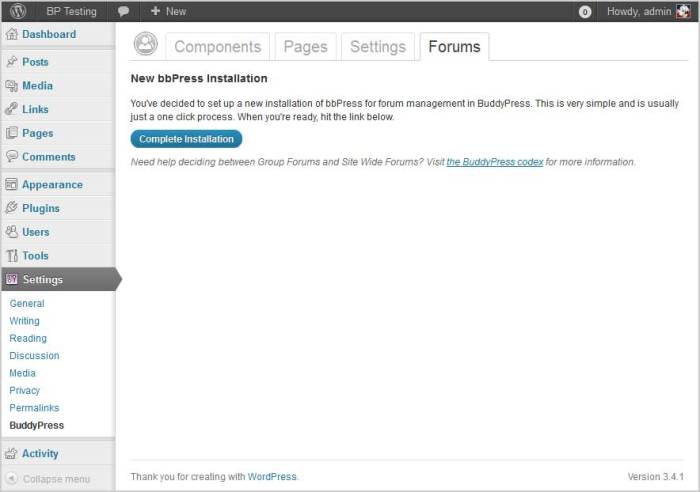
Step 3. All done! Configuration settings have been saved to the file bb-config.php in the root of your WordPress install.

If you kept the original page name/slug, Forums, for your Group Forums during the Installation Wizard then just proceed to http://yoursite.com/forums and you’ll find the Group Forums Directory page.
If you changed the page name/slug to e.g. “Our Forums” by creating a new Page named “Our Forums” then associated it with the Discussion Forums in BuddyPress > Pages, re-run Dashboard > Settings > Permalinks > Save, then proceed to http://yoursite.com/our-forums
Step 4. Create a New Group and Set Up the Group’s Discussion Forums
a. Go to the Groups Directory in the frontend and click on the “Create a New Group” button.
b. Add Details about the Group -> Group Name and Group Description
c. Choose your preferences for the following features -> Privacy Options, Group Invitations and Group Forums where you click on the checkbox to “Enable Discussion Forums”
d. Proceed to the next steps of to finalize Group creation -> Uploading Group Avatar (or not) and then to the Invites panel where Group Admins can only invite friends while Super Admin can invite anyone.
B. Use Existing Installation of Forums for Groups only
Step 1. If you already have an existing bbPress installation for Groups, go to admin dashboard > BuddyPress > Forums and click on "Use Existing Installation"
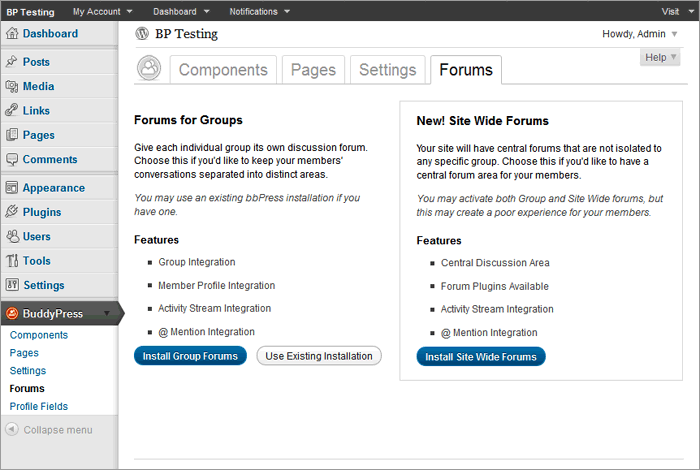
Step 2. Existing bbPress Installation
BuddyPress can make use of your existing bbPress install. Just provide the location of your bb-config.php file, and BuddyPress will do the rest. bb-config.php file location: (shows path where bb-config.php is expected to be found) Click on "Complete Installation"

Step 3. If the path to your existing bb-config.php was incorrect, you’ll receive an error message “The bb-config.php file was not found at that location, please try again.” Find where that bb-config.php is and make sure you have the right path when you go through the process again.
If the path to your existing bb-config.php is correct, you’ll receive a congratulatory message and you can proceed to home page and test drive your Group Forums.
C. Set Up Sitewide Forums only
Since you are setting up Sitewide Forums only, disable (uncheck) Discussion Forums in the Settings > BuddyPress > Components panel.
Step 1. Go to wp-admin dashboard menu Settings > BuddyPress > Forums and click on "Install Sitewide Forums"

Step 2. The box below will show up on screen. Click on the red "Install" button

Step 3. Click on the "Activate Plugin" link

Step 4. Activating the bbPress plugin brings you to the Installed Plugins panel. You’ll already find the new “Forums”, “Topics”, and “Replies” navigation links added in dashboard menu under the “Comments” menu. We’ll explore the forum links later as we need to finish configuring the Sitewide Forums first.
Look for bbPress in the the list and beside the plugin nane, Click on the Settings link or go to Settings > Forums
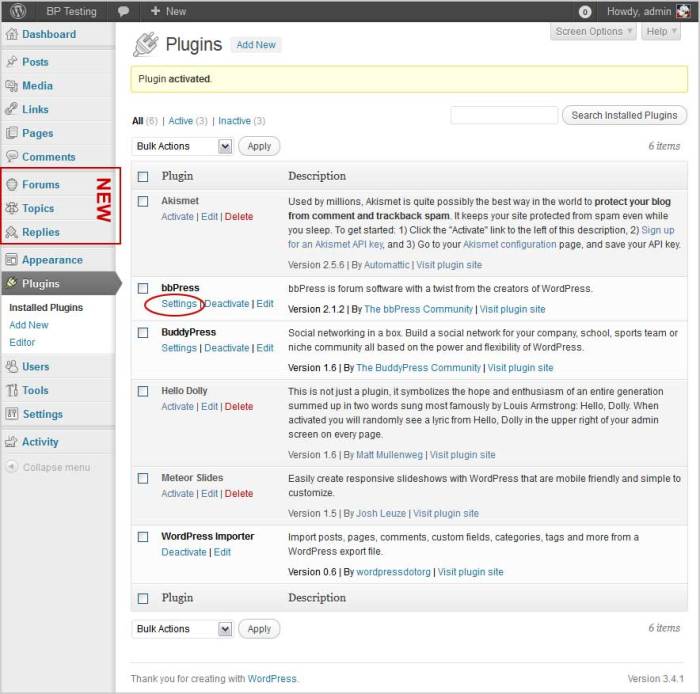
Step 5. This opens up the Forums panel where you’ll be able to further configure the Sitewide Forums. Since this is your only bbPress Forum installation, you can keep the “forum” as your Forums base under Archive Slugs. Keep default configuration or make your modifications then click on "Save Settings"
Note: During the Installation Wizard, Forums will be associated with the “Forums” page. In some installations, you do not need to change anything. But if your sitewide forums won’t work, go to wp-admin BuddyPress > Pages and you’ll find the association and remove the Forums Page as the selected page.

Step 6. Go to dashboard menu Forums > New Forum to Create New Forum to test.

Step 7. This brings us to the Create New Forum panel. In this example, we’ll add an “Announcements” forum then click on the "Publish" button.

Step 8. Check out your new forum. Click on "View Forum" link.

Step 9. This is how your new “Announcements” forum would look like.
[Note: You will have to create the link to your sitewide forums page in your custom menu or main navigation. The menu links in the image below were created prior to setting up this tutorial.]

Step 10. Create a new Topic under the Announcements Forum. Enter the Topic Title, Topic Description, Topic Tags, and Topic Type. The Topic Types- Normal, Sticky and Super Sticky – can be set by the Forum Key Master. Although hidden in image below, you can check “Notify me of follow-up replies via email.” After you finish with creating your topic, click on the "Submit" button".

Step 11. Congratulations! Your Topic has been posted under the “Announcements” Forum.

Step 12. Now go Create New Forums as needed in your social network and open up for business!
NOTE: For more information about how to use bbPress forums, please read https://codex.bbpress.org/getting-started-with-bbpress/
D. Installing Forums for Groups AND Sitewide Forums
You may activate both Group and Site Wide forums, but this may create a poor experience for your members. Having said that, if you still want to proceed with setting up both forums to meet your social network’s requirements, read on.
“Forums” Page Slug issue:
If you’re going to install Sitewide Forums only, it gets the Forums slug automatically.
However, if you’re going to install both Forum for Groups and Sitewide Forums, know that Forums for Groups (internal bbPress installation) has priority over the “forums” page/slug under the Discussion Forums page as seen in BuddyPress > Pages over the Sitewide Forums (bbPress 2.0 the plugin). The conflict arises because the Archived Slugs -> Forums base for Sitewide Forums is also “forums”. Uh-oh.
There are three ways to set up both forums and prevent conflict on the page slugs:
1. Change the Forums for Groups page slug OR
2. Change the Sitewide Forums archived page slug OR
3. Change slugs of both Forums for Groups and Sitewide Forums
1. Change the Forums for Groups page slug
In this example, we’ll set “group-forums” slug for our install’s Forums for Groups and use the “forums” slug for our Sitewide Forums.
a) Go to Dashboard > Pages > Add New and name that page, Group Forums, and click on the "Publish" button

b) Go to admin Dashboard > BuddyPress > Pages and change the Page assigned to the Discussion Forums component to the new Group Forums Page created above. Click on the "Save" button on the same line as Discussion Forums.
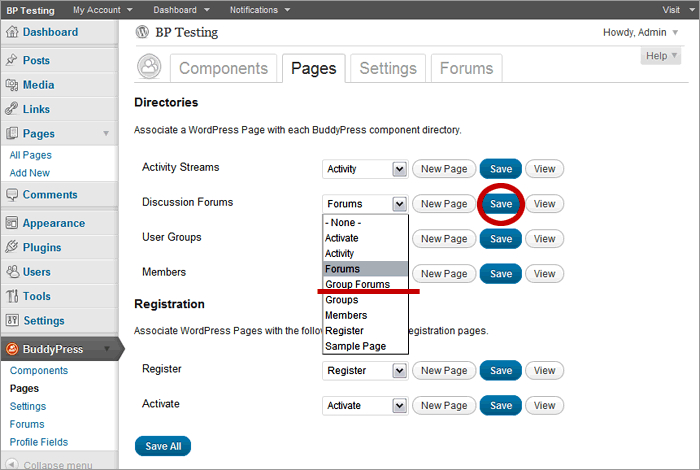
c) Settings saved. Go to your home page.
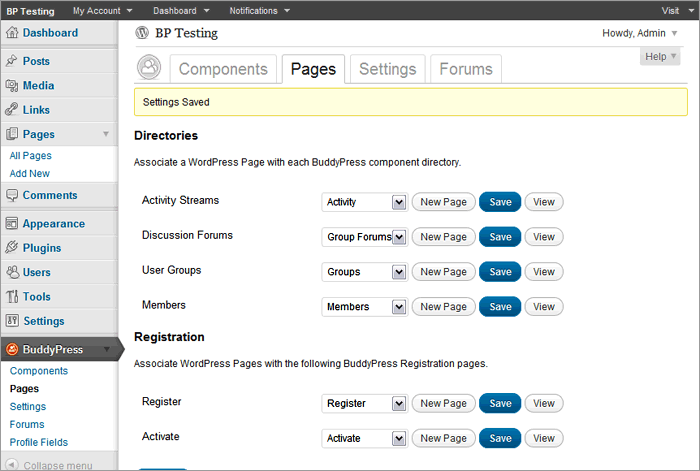
d) Click on the Group Forums link in bp-default theme’s main navigation and you’ll see the group Forums Directory page. Before you can add a new Topic, you would need to create a group first because each Topic should be associated to a certain group.

e) Now go back to admin Dashboard > BuddyPress > Forums and click on "Install Sitewide Forums"

f) Continue with the installation as seen on Set up Sitewide Forums only.
g) Everything looks good … except what’s this? Clicking on the “Forums” link in main navigation leads to an empty page titled Forums(!). There’s a solution for that.
– Go Dashboard > Pages > All Pages
– Edit the Forums page
– Add the bbPress shortcode “bbp-forum-index” and click on the "Update" button. Check out the other bbPress shortcodes you can add to your Forums page from this bbPress 2.0 shortcodes list by John James Jacoby, Lead Developer of BuddyPress and bbPress plugins.
h) Re-run permalinks via Dashboard > Settings > Permalnks > and Save Settings.
2. Change the Sitewide Forums page slug
In this example, Forums for Groups will retain the “forums” slug while we’re going to change the Sitewide Forums Base Slug to “sitewide-forums”.
a) Follow the installation instructions of a new Forums for Groups only or that of Existing Installation of Forums for Groups.
b) Follow the installation instructions of the new Sitewide Forums until at Step 5 when you reach the Settings > Forums panel. Go down the panel to the “Archive Slugs” section and in the text area provide for “Forums Base”, change “forums” to “sitewide-forums” (without the apostrophes). Click on the "Save Changes" button
c) Then continue on with Step 6 of the Sitewide Forums installation till end of the page.
d) Create a link for the Sitewide Forums in Dashboard > Appearance > Menus
e) Re-run permalinks via Dashboard > Settings > Permalnks > and Save Settings.
3. Change the slugs of Forums for Groups and the Sitewide Forums
In this example, I would like my Group Forums to named as “Support” and my Sitewide Forums to be “Discussions.”
a) Forums for Groups:
- Rename the “Forum” Page created during the installation wizard procedure by going to Dashboard > Pages > All Pages,
click on Edit linkfor the “Forums” page. - Change “Forums” to “Support” (without the apostrophes) in title area and “support” in slug area below the title.
Click on the "Publish" button.- Go to Dashboard > BuddyPress > Pages.
- In Directories – Discussion Forums – select “Support” from dropdown and click on the “Save” button in same line.
- Go to Dashboard > Appearance > Menus and add the “Support” page to your custom menu.
b) Sitewide Forums:
- Go to Dashboard > Pages > Add New
- In Add New Page panel, put “Discuss” as page title and add “bbp-forum-index” shortcode to start off as seen on this page https://bbpress.org/forums/topic/bbpress-20-shortcodes
Click on the "Publish" button.- Go to Dashboard > Settings > Forums
- In the bbPress Settings panel, go down to “Archive Slugs” – “Forums Base” and change “forums” to “discussions”
Click on the "Save Settings" button.- Re-run permalinks via Dashboard > Settings > Permalnks > and Save.
- Add new Forums via Dashboard > Forums > Add New panel.
- Go to Dashboard > Appearance > Menus and add the “Discussions” page to your custom menu.
bbPress Forums Tables in Database
The installation of BuddyPress internal bbPress forums, Group Forums, adds seven (7) new tables to your database:
- yourPrefix_bb_forums
- yourPrefix_bb_meta
- yourPrefix_bb_posts
- yourPrefix_bb_terms
- yourPrefix_bb_term_relationships
- yourPrefix_bb_term_taxonomy
- yourPrefix_bb_topics
.
Database tables of a single WordPress installation generated when internal bbPress – Group Forums – is activated.

Database tables of a WordPress Multisite installation (other subsite tables deleted) generated when internal bbPress – Group Forums – is activated.

E. Forums: Frequently Asked Questions
How can I enable my Group’s forum?
- Create a Group – only Group Admin/s and Site/Super Admin can enable the group’s forum
- Go to the group’s “Admin” link
- Select Group Settings
- Check “Enable Forum” box and save settings
- Create a Topic to test
How can I migrate my Group Forums to the Sitewide Forums?
Migration script to transfer Group Forums to Sitewide Forums is not available at this time.
I cannot uninstall the Forums for Groups. When i click uninstall group forums, it just re-initiates itself. What step am I missing?
First, back up your database and the bb-config.php file which was generated in root of your WordPress install when you installed Forums for Groups. Delete bb-config.php file from server.
I installed this cool bbPress add-on plugin and it’s only working in my Sitewide Forums but not in my Group Forums. What’s wrong with my installation?
Unless it is specifically stated as a plugin for the BuddyPress group forums, all add-on bbPress plugins are specifically for the Sitewide Forums (bbPress 2.0, the plugin).